Google Ads Remarketing Guide 2023. How To Set Up Remarketing Ads
[2023] Ultimate Guide To Google Ads Remarketing. How To Retarget Your Audience On Google Ads

In today’s noisy world, multiple “touches” are needed to convert prospects into valuable leads or customers.
Some researchers reveal that a minimum of seven different types of interactions is needed to boost your conversion rate. In this regard, remarketing is the best tool to achieve a better conversion rate.
147%
Increase in revenue
2-3x ad CTR
Previous site visitors will click your ads at 2-3x the rate of new visitors
REMARKETING CAMPAIGNS CAN LEAD TO A 147% GREATER INCREASE IN REVENUE.
The main point of remarketing is to find people who have shown enough interest in your products or services:
- visited your website,
- have seen your video ads,
- downloaded your app.
These people are more likely to perform whatever activity you’re considering a conversion than people who have not yet been to your website.
The most basic way to remarket is to reach an audience that has visited your website or used your app.
A Quick Navigation to Google Ads Remarketing Guide:
- 1. What is Google remarketing, and how does it work?
- 2. Google Ads Remarketing Options
- 3. Set-Up Remarketing Tracking Tags/Codes
- 4. Remarketing Lists
- 5. Dynamic remarketing
1. What is Google remarketing, and how does it work?
Remarketing through Google Ads is a type of digital advertising that allows websites to display personalized ads to users who have previously visited their site.
This strategy helps keep your brand at the forefront of their minds and encourages them to return for more.
Retargeting past site visitors can increase conversion rates and ROI because they are more likely to become customers.
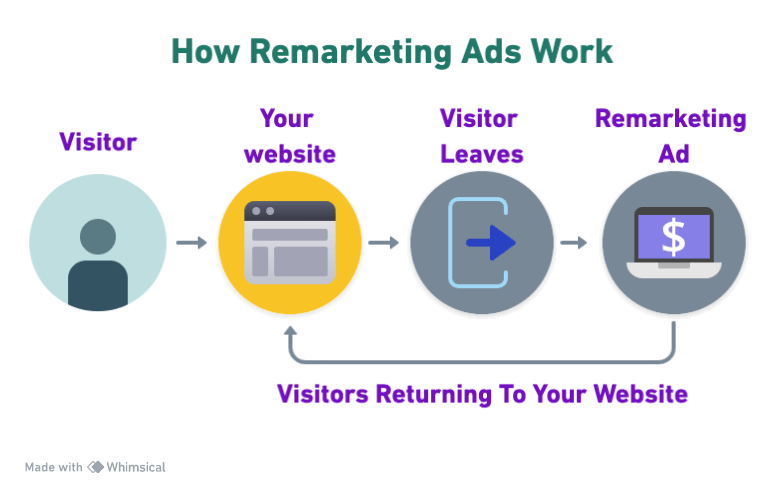
2. Google Ads Remarketing Options
- Remarketing lists – A remarketing list is a collection of website visitors or app users gathered by snippets of code added to your website or app. Remarketing lists are available for Display Network campaigns and Search campaigns.
- Dynamic remarketing – A feature of Google Ads that lets you show ads, to past visitors, of any products or services that they viewed on your site
- Remarketing for mobile apps – If someone uses your mobile app or website, Google Ads will let you show ads to them when they use other mobile apps or are on other mobile websites.
- Remarketing lists for search ads – This Google Ads feature is also known as RLSA. It enables you to target past visitors on the Search Network. You can target and customize search ads for these past visitors while they search on Google and Google’s Search partner sites.
- Video Remarketing – Google Ads will allow you to serve ads to people who have interacted with your YouTube channel or other videos. You can serve them ads on YouTube or through Display Network videos and websites.
- Email list remarketing – Also known as Customer Match, if you have a list of emails from your customers, you can upload them to Google Ads. This feature enables you to serve ads to them if they are signed in to Google Search, Gmail, or YouTube.
The recommended approach is to create Google Ads Remarketing Lists to help you reach website visitors, app users, and other audience sources.
3. Set-Up Remarketing Tracking Tags
Before gathering an audience for remarketing lists, you need to create and set up a Remarketing tracking tag in your Google Ads account.
2.1. Google Ads Remarketing Tag
Navigate to the TOOLS & SETTINGS ➜ SHARED LIBRARY ➜ Audience Manager in your Google Ads account.

Click “Audience sources” → SET UP Google Ads Tag
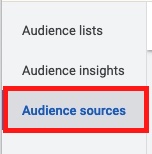

Click SET UP TAG
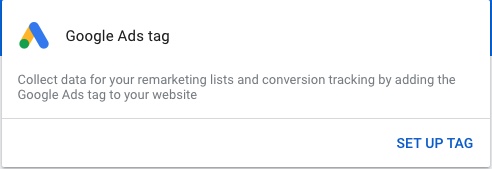
Select how you want to install the Google Ads tag:
- Add the tag to your website code
- Email the tag to your webmaster
- Install the tag using Google Tag Manager
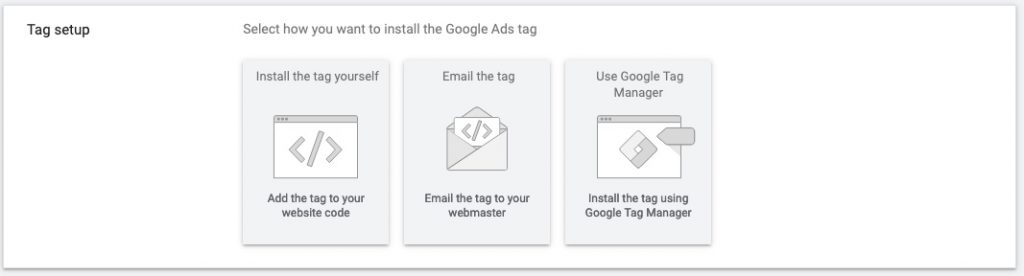
If you choose to Install the tag yourself, copy the given tag and paste it between the <head> </head> tags of every page of your website.

You only need to install the global site tag once per account, which can be used with remarketing and conversion event snippets.
2.2.Google Analytics For Remarketing Audiences
If you’d like to use Google Analytics to retarget your visitors with Google Ads, here’s how you can do that.
NOTE: This setup process is shown for the Google Analytics 4 version
First, you must link your Google Analytics account with your Google Ads account.
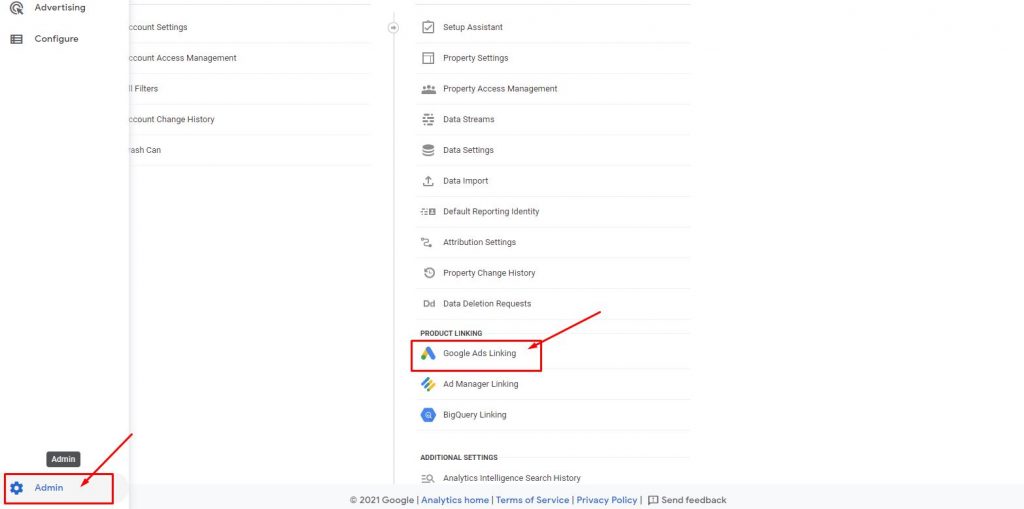
Once you’re in your Google Analytics account, click on the “admin” section, and in the Property section, click Google Ads Linking.
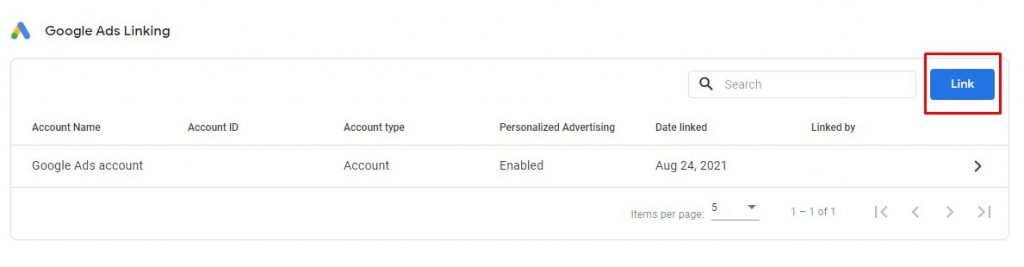
Then click the Link button and choose your Google Ads account to which you’d like to connect.
After you’ve connected your Google Ads to your Analytics, navigate to the Configure menu
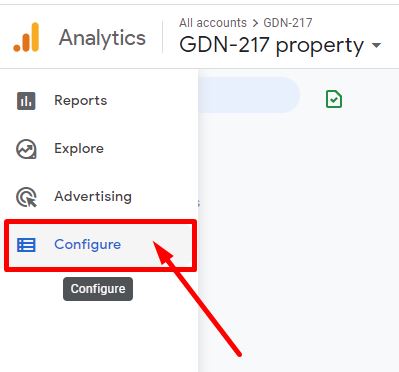
click Audiences
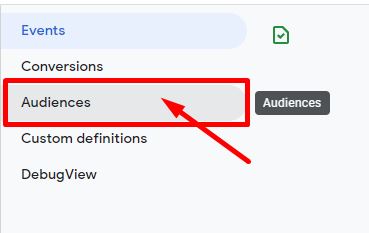
Create a New Audience button

Click Create a custom audience
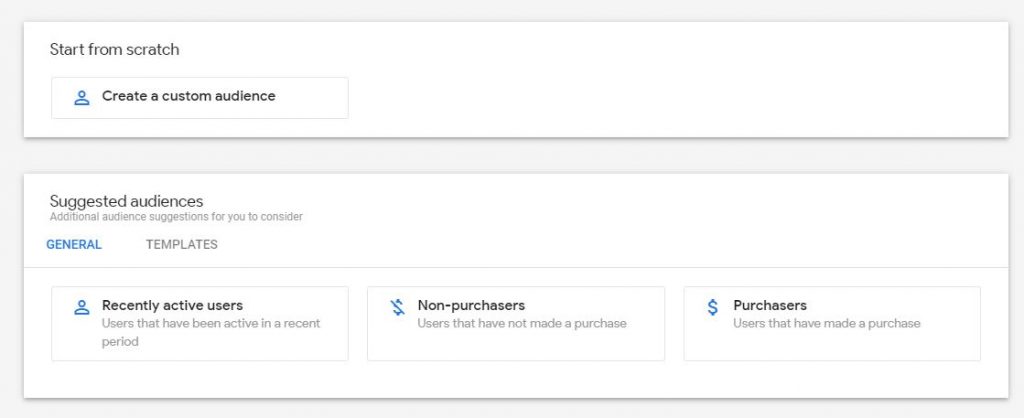
Include Users when:
- The page title and screen name contain check-out tag
exclude Users when:
- The page title and screen name contain thank-you tag
In the Membership duration section, choose how long visitors that meet your criteria should be helpful in this audience.

Click Save
Now, after some time, your audiences created in Google Analytics will be automatically imported to your Google Ads account in the Audience Manager → Remarketing Audiences section
4. Google Ads Remarketing Lists
Remarketing campaigns help you bring people back to your website or app after they’ve left.
Remarketing is effective because it gives you a second chance at connecting with your potential customers when they’re ready to buy.
Remarketing lists not only help with overall leads and sales but also show ads for products you sell or services you provide that might interest them.
- Website visitors (People who visited your website or landing pages):
- Visitors of a page
- Visitors of a page who also visited another page
- Visitors of a page who did not visit another page
- Visitors of a page during specific dates
- Visitors of a page with specific tags
- App users (People who’ve downloaded your mobile app)
- YouTube users (People who interacted with your YouTube channel or videos):
- Viewed any video from a channel
- Viewed certain videos
- Viewed any video (as an ad) from a channel
- Viewed certain videos as ads
- Subscribed to a channel
- Visited a channel page
- Liked any video from a channel
- Added any video from a channel to a playlist
- Shared any video from a channel
- Customer list (List of customer data that you’ve collected):
- Emails, Phones, and/or Mailing Addresses
- User IDs
- Mobile Device IDs
- Combined lists/Custom combination (A list created from multiple existing remarketing lists)
How to Create a Remarketing List in Google Ads
After logging into your Google Ads account, click “Tools & Settings” in the upper navigation bar and select “Audience Manager”

In the Audience lists section (now it’s called Segments), make sure you’re looking at the Remarketing tab (Now it’s called YOUR DATA SEGMENTS), then click the + button to create a Remarketing lists.
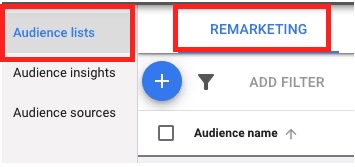
Then, click the + button and choose “Website visitors”.
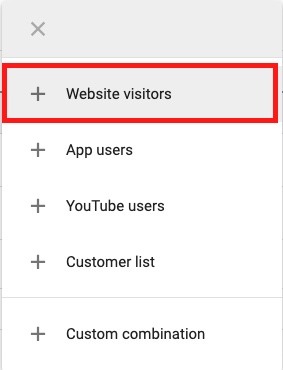
Select the type of visitors from which you’d like to create a segment (Remarketing list)

3.1. How to target your remarketing list audience in a campaign
Navigate to your campaign’s audience section and click Edit Audience Segments ➜ BROWSE ➜ Choose the option How they have interacted with your business ➜ Website visitors ➜ Select your remarketing list
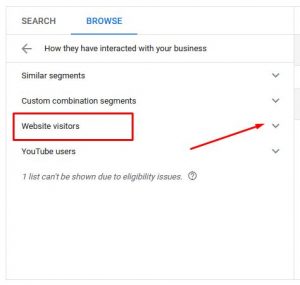
Remarketing Lists Best Practices
The most common practice of remarketing lists is to retarget people who visited the check-out page but didn’t purchase your product (thus, haven’t reached your Thank You Page).
To do so:
- Select visitors of a page who did not visit another page
- In the Visited page section, insert your product’s check-out page tag
- In the Unvisited page section insert your thank-you page tag


4. Dynamic remarketing
Dynamic remarketing campaigns show your previous website visitors tailored and more personalized ads based on products or services they viewed on your website. These campaigns provide extra settings and reports for reaching previous visitors.
Dynamic remarketing is available for Google Display campaigns and Google App campaigns.
How to create a dynamic remarketing campaign for Display
First of all, you need to Upload the feed
- Click on TOOLS AND SETTINGS ➜ SETUP ➜ Business data
- In the Data feeds window, click the plus icon +, Choose Dynamic ad feed ➜ Choose your business schema and upload the file
- Then, create your Display ads campaign
- In Additional settings, click the down arrow for “Dynamic ads.”
- Check the box beside “Use dynamic ads feed for personalized ads.”
- Click Save



