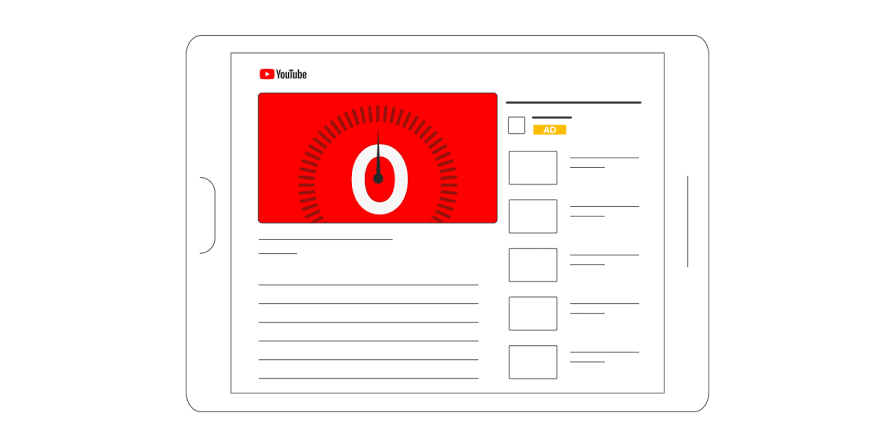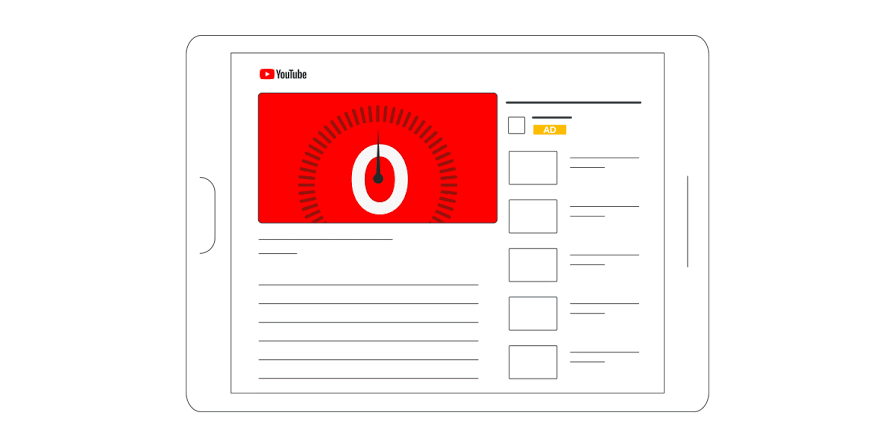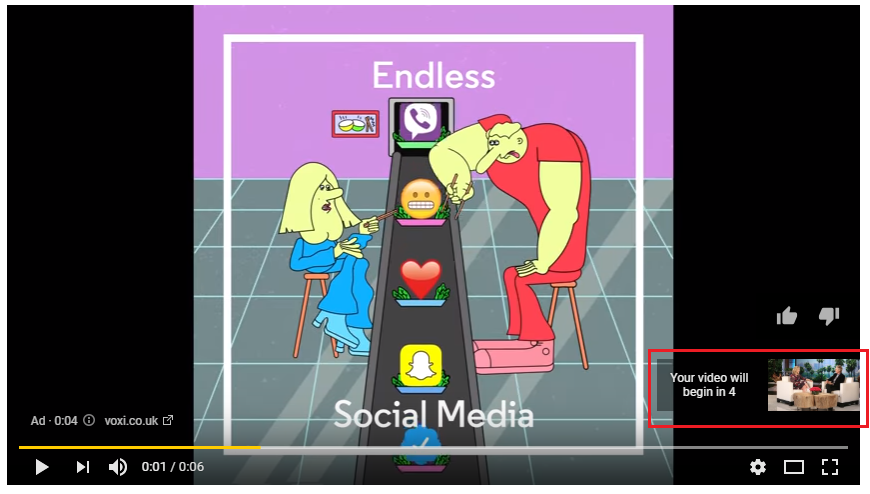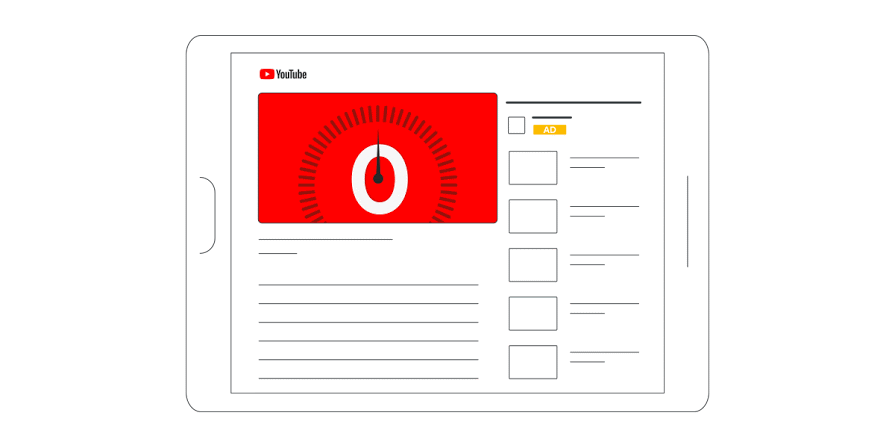YouTube Video Ads Complete Guide & Best Practices 2022
[2022] Best Practices On How To Create YouTube Video Campaigns In Google Ads

The demand for video has exploded, and Google has reaped the benefits: YouTube is the second-most visited website worldwide. Its user base is massive, including 75% of US teens and more 18- to 34-year olds than any cable network.
YouTube Advertising Guide 2021 And Best Practices
YouTube is a must-have when planning for your digital video advertising campaigns. This Complete Guide to Google Video Ads explores how to use YouTube advertising to achieve your brand’s marketing goals.
Google Video Ads Guide Quick Navigation:
- Step 1. Link your YouTube channel to the Ads account
- Step 2. Types of Google Video Ads. Choose Most Appropriate Type
- Step 3. Start Creating Youtube Video Campaign
- Step 4. Create your ad group: Select ad group type and Targeting
- Step 5. Create your video ads
- Step 6. General YouTube Video Ad Specs and formats
- Step 7. Key Performance Metrics To Track And Analyze
- Step 8. YouTube Video Ads Best Practices
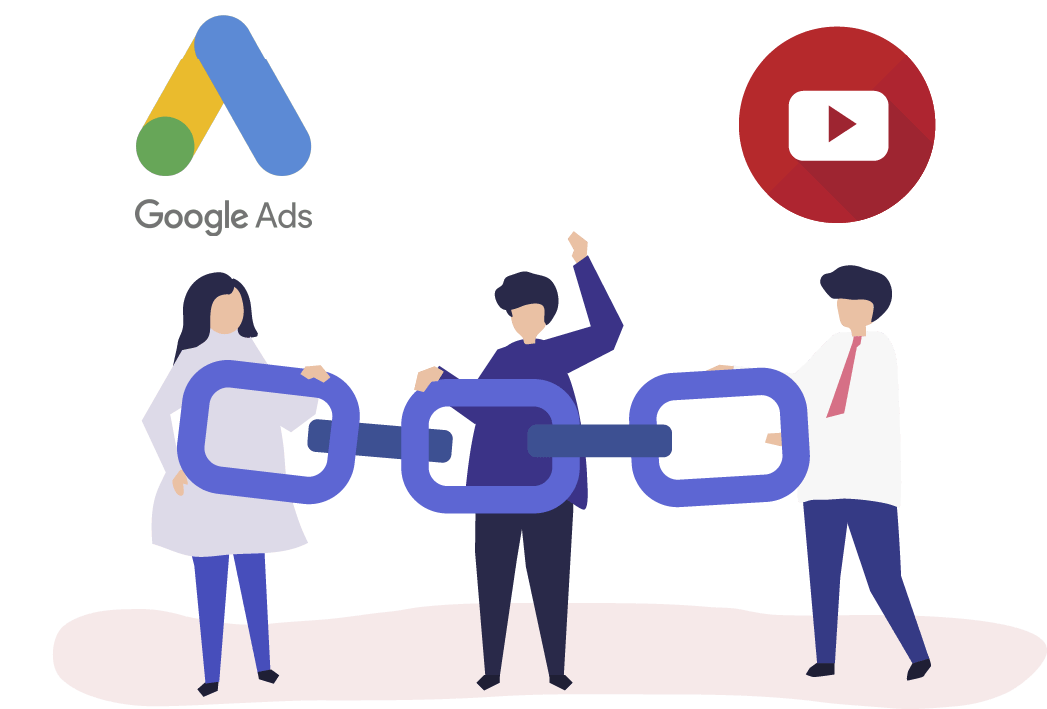
1. Link your YouTube channel to the Ads account
Firstly, link your YouTube channel to the Ads account.
Basically, this is not obligatory and you can run YouTube advertising without this step. It is needed in order to create remarketing audiences based on people who interacted with your video ad.
Linking a YouTube channel to a Google Ads account allows the linked Google Ads account to run ads based on interactions with your channel’s videos. The linked Google Ads account can be granted permissions to access video ads’ organic view metrics, show ads to people who visit and interact with your channel, and get insights about how people interact with your channel after viewing your ads.
When you link a YouTube channel to a Google Ads account, the YouTube channel owner can choose to make the following features available to your linked Google Ads account:
- View counts: View organic (non-paid) metrics for your videos.
- Remarketing: Create remarketing lists based on viewers’ past interactions on linked channels.
- Engagement: View earned actions metrics from video ads from linked channels.
How to link your YouTube channel to the Google Ads account
1.0. Navigate to TOOLS & SETTING menu ➜ Linked accounts NEW CAMPAIGN

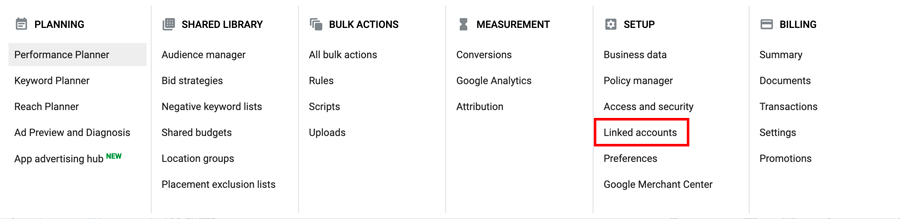
2.0. Click DETAILS on the YouTube section ➜ ADD CHANNEL ➜ paste the URL from YouTube or search for a channel by entering its name
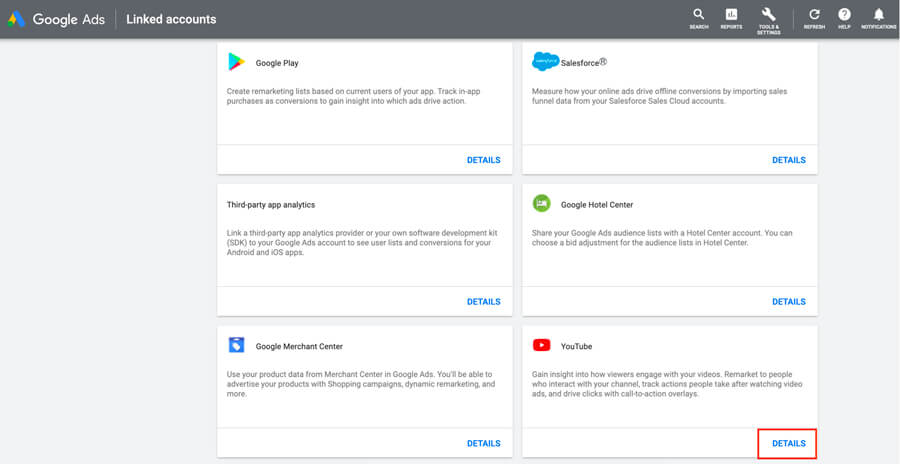
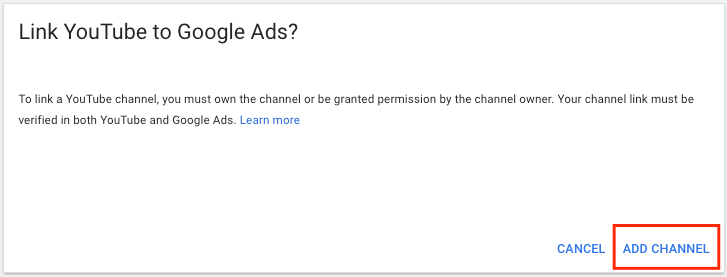
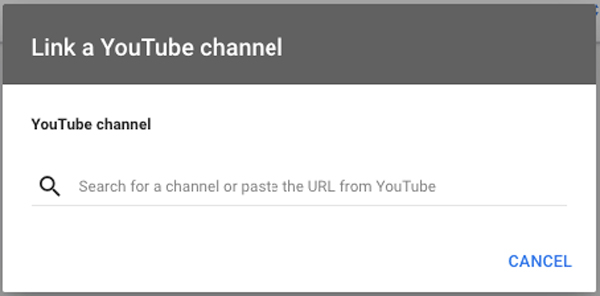
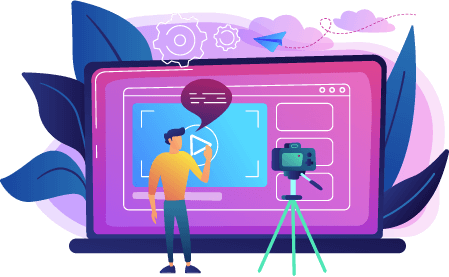
2. Google Video Ads: Types of Video Ads
When it comes to YouTube video ads, there are three main types of YouTube ad categories. Each of these categories has their own advantages and serve a special niche. The primary types of YouTube ads include:
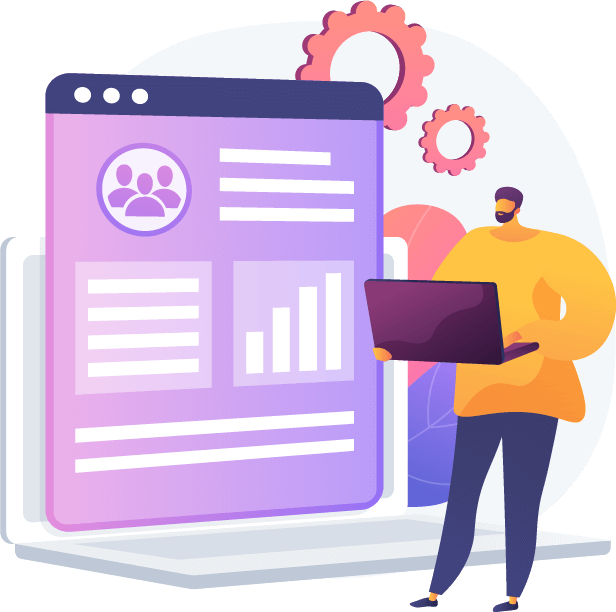
3. Create Video Campaign: Choose the most appropriate to your goals
Create New Campaign
3.0. Navigate to Campaigns section + create NEW CAMPAIGN
+ create NEW CAMPAIGN

3.1. Select the goal that would make this campaign successful to you
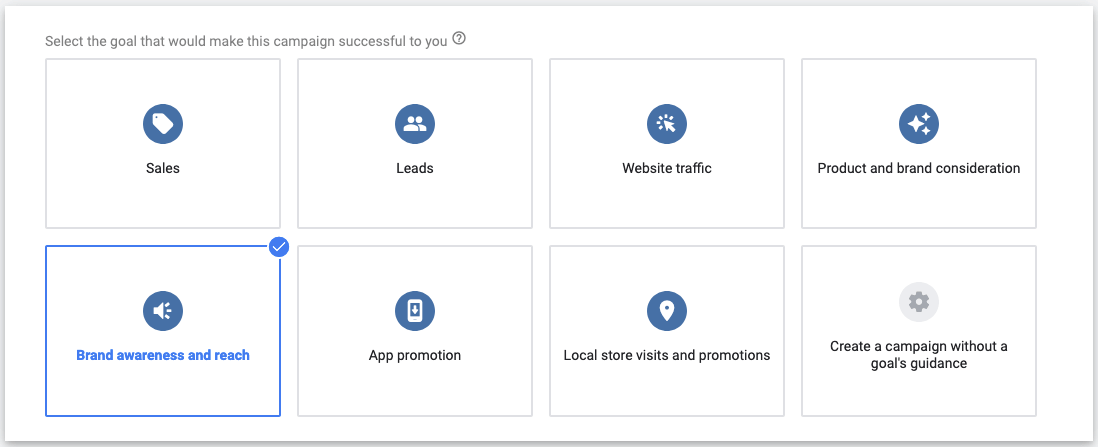
In order to run Google Video Ads choose one of the following campaign goals:
- Sales
- Leads
- Website traffic
- Product and brand consideration
- Brand awareness and reach
3.2. Select a campaign type and subtype
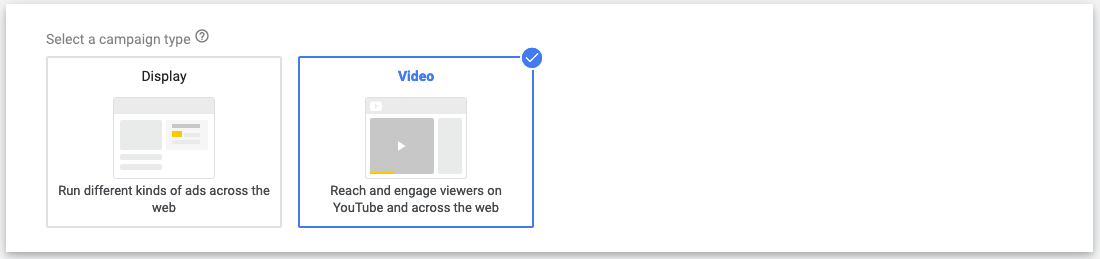

Video campaigns subtypes include:
- Skippable in-stream
- Bumper
- Non-skippable in-stream
- Outstream
- Ad sequence
Keep in mind that approximately 70% of users are skipping the In-video skippable ads. So it’s crucial to attract attention with a strong appeal in the first six seconds in order to get any real value out of Skippable in-stream ads.
3.3. General settings ➜ Select your bid strategy
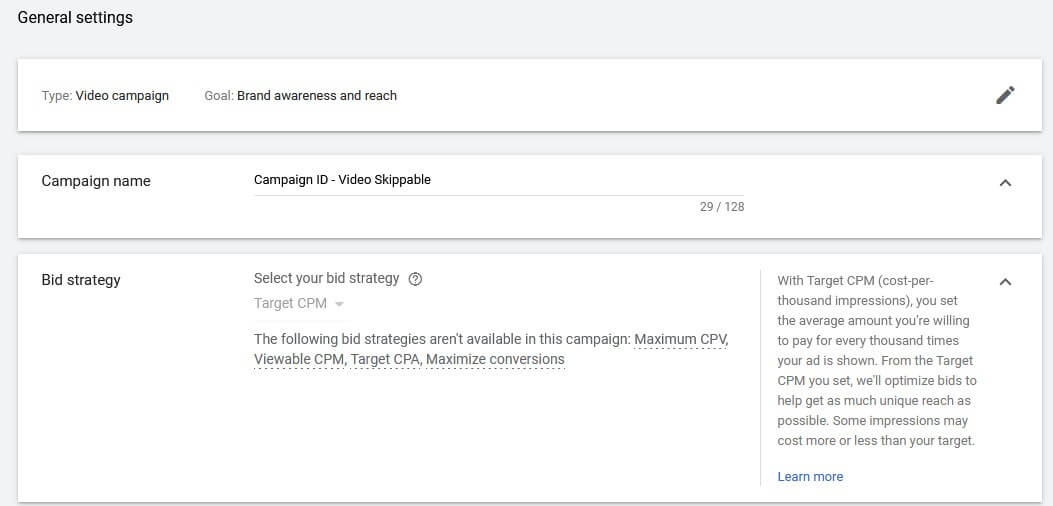
With the Brand awareness and reach goal you can only use the Target CPM bidding strategy
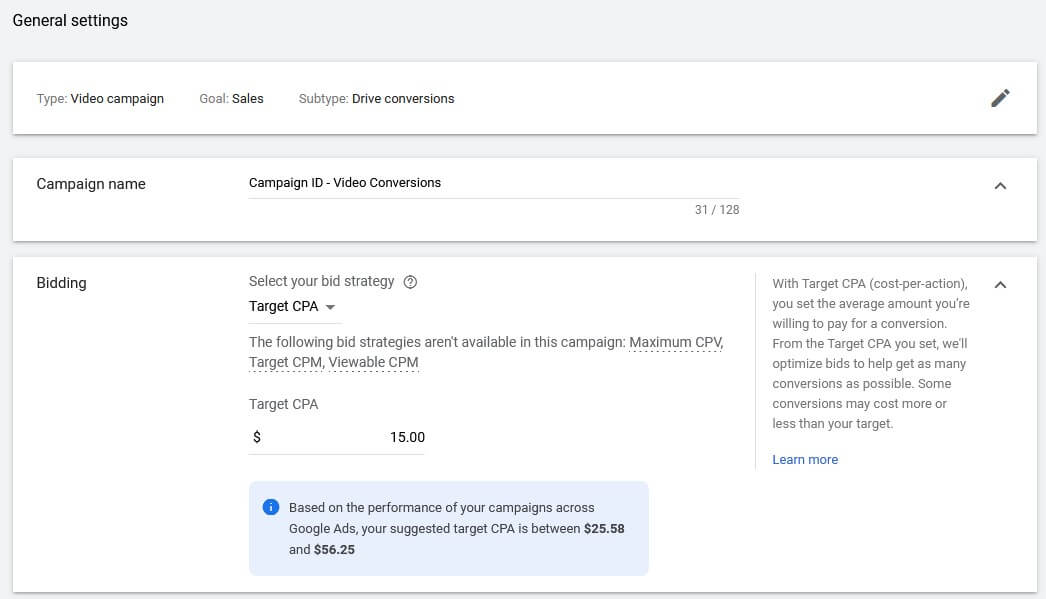
Below you can find what bidding strategies you can use with different goals:
- Sales:
- Maximize conversions
- Target CPA
- Leads:
- Maximize conversions
- Target CPA
- Website traffic:
- Maximize conversions
- Target CPA
- Product and brand consideration:
- Maximum CPV
- Brand awareness and reach:
- Target CPM
3.4. Budgets and dates ➜ Enter budget type and amount
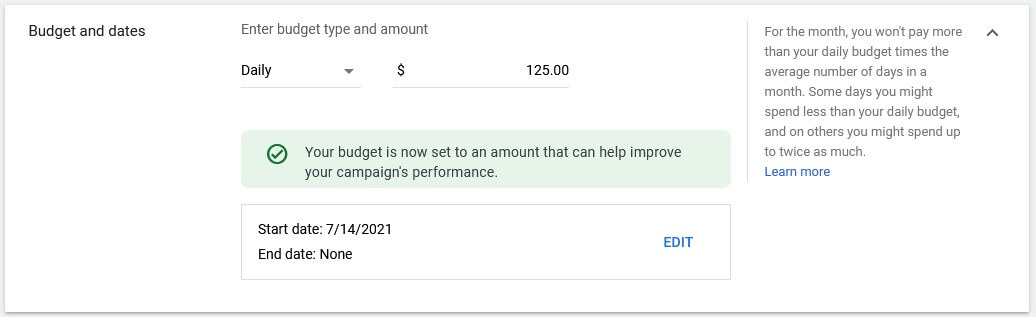
Budget requirements
Your budget settings affect how quickly we can optimize your campaign for conversions.
For campaigns using Target CPA bidding, it’s recommended to set a budget that’s at least 15 times your target CPA. Use the chart below to understand how long it takes to optimize your campaign depending on the current budget.
| Budget setting | Optimization time |
| More than 15 times your target CPA | 7 to 8 days |
| 10 to 15 times your target CPA | 2 weeks |
| 5 to 10 times your target CPA | 3 weeks |
3.5. Networks ➜ Select where you want your ads to appear
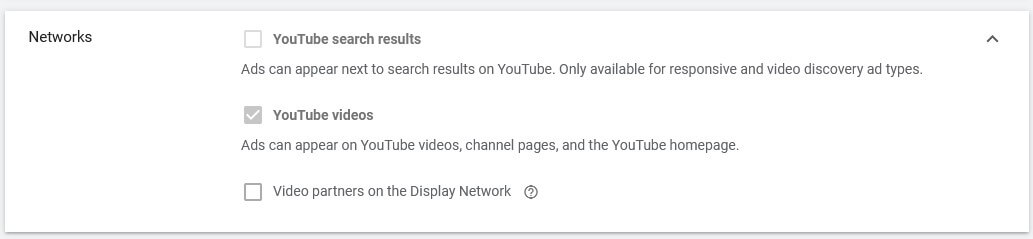
3.6. Locations ➜ Select locations to target
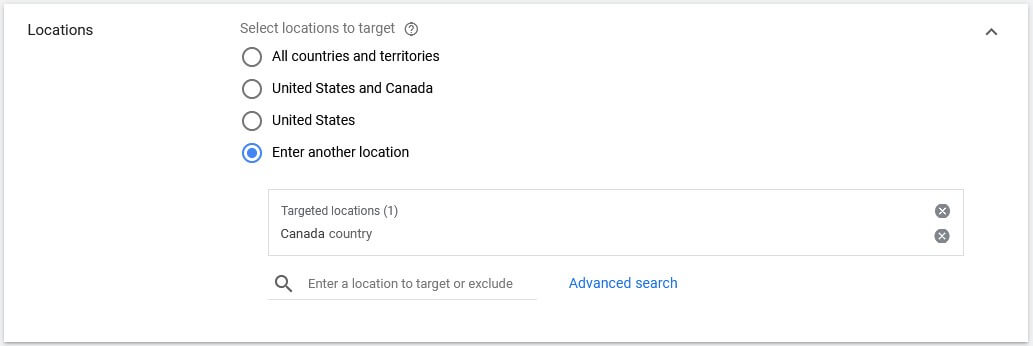
3.7. Languages ➜ Select the languages based on the user’s language settings and the language of the site

3.8. Inventory type ➜ Select an inventory type to show your ads on the content that’s right for your brand
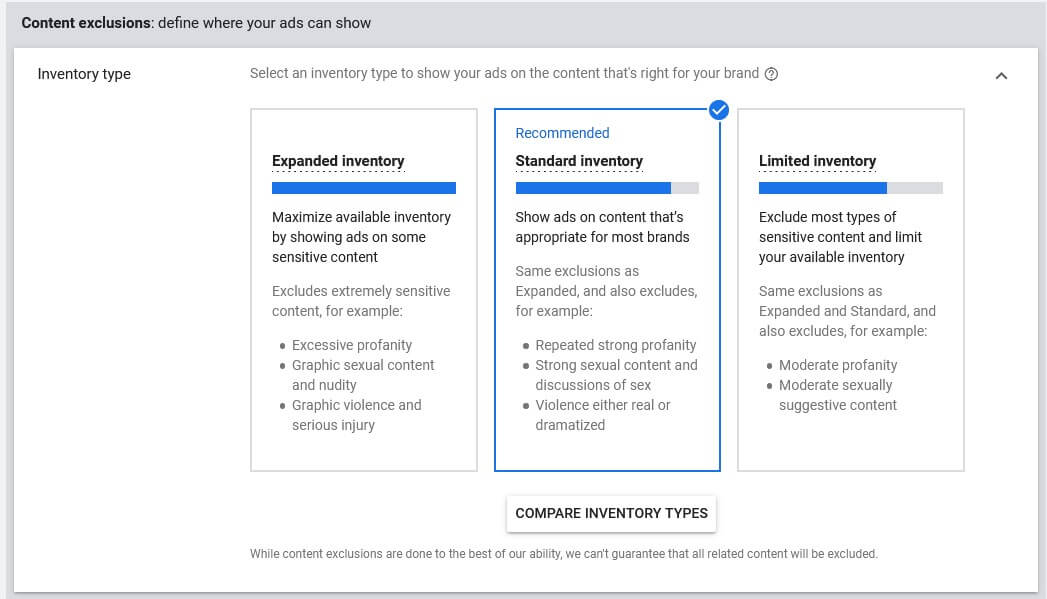
Inventory types provide an extra layer of control over the content your Video ads show by letting you opt-out of groups of sensitive content that don’t align with your brand or the message of your campaign.
3.9. Excluded types and labels ➜ Opt-out from showing your ads on content that doesn’t fit your brand
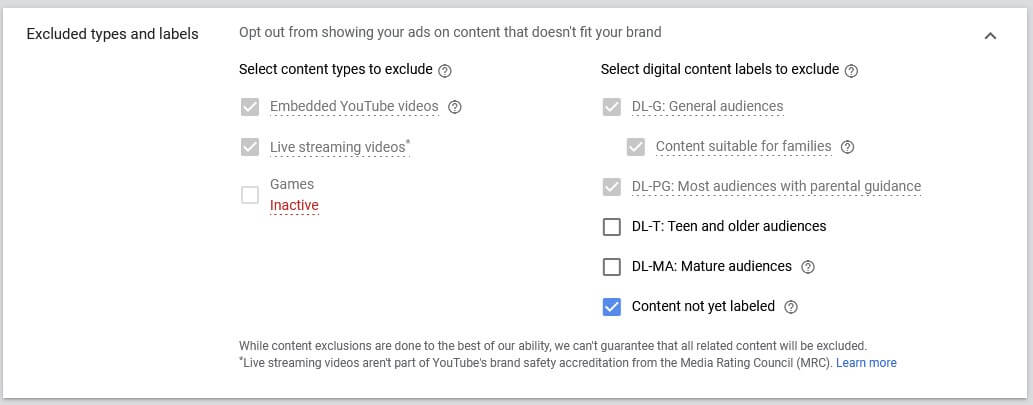
3.9.1. Ad extensions ➜ Select and create campaign-level site link extensions
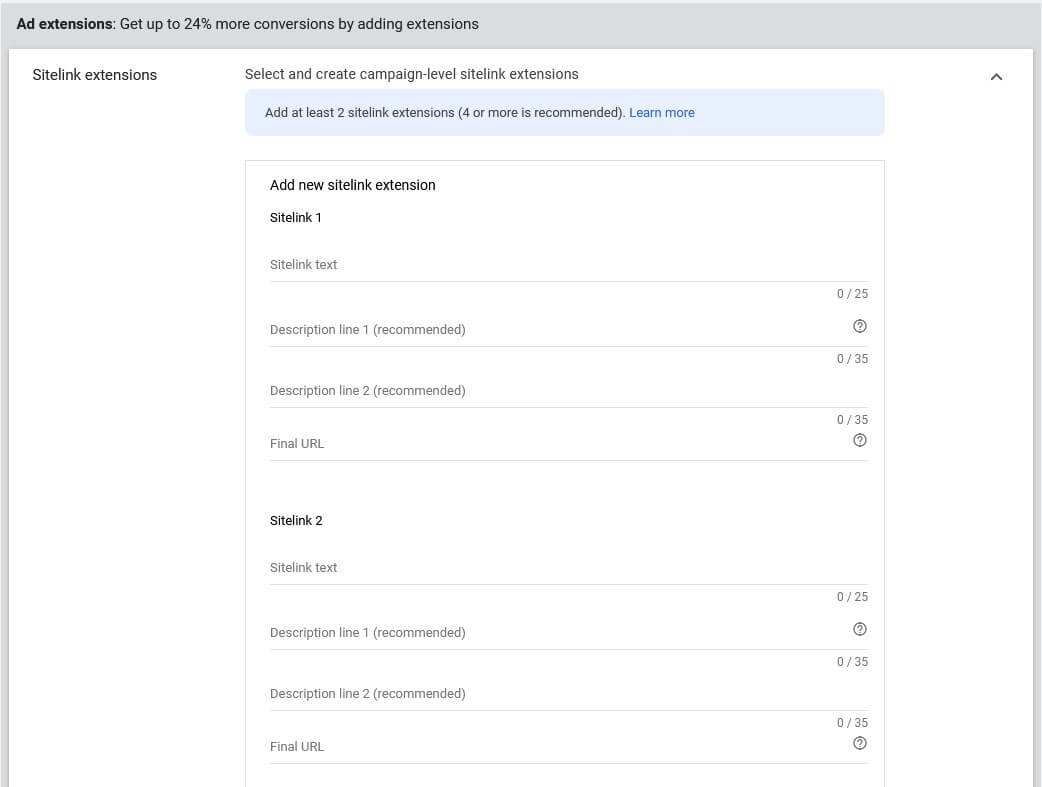
Get up to 24% more conversions by adding sitelink extensions
To add more links to your ads, you can create sitelink extensions. Sitelink extensions take people to specific pages on your site (for example, a specific product or store hours). When someone clicks or taps on your links, they go directly to what they want to know or buy.
3.9.2. Conversions ➜ Choose conversion for your campaign

Learn more about Google Ads Conversion Tracking Set Up Complete Guide
3.9.3. Devices ➜ Set specific targeting for devices

3.9.4. Frequency capping ➜ Limit how many times that ads in this campaign can show to the same user
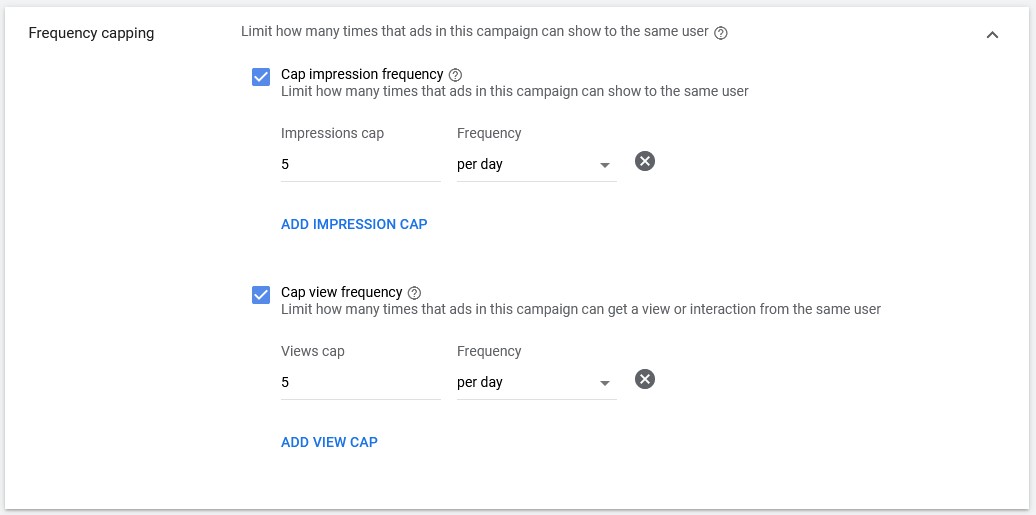
3.9.5. Ad schedule ➜ To limit when your ads can run, set an ad schedule

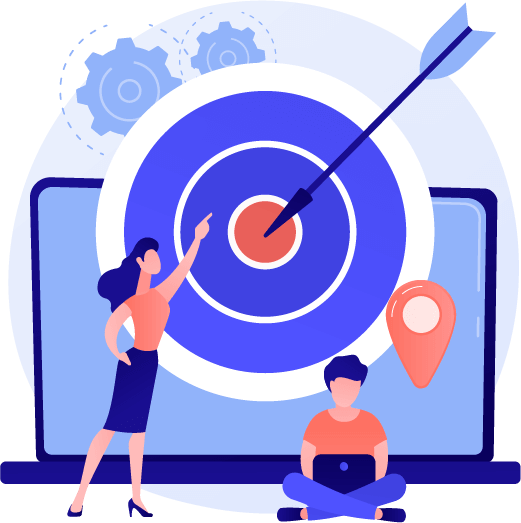
4. Create your ad group: Select ad group type and Target Audience
To run your campaign, you must create an ad group with targeting selections and at least one ad.
Also, in this section you’ll need to select ad group type:
- Standard – Create skippable in-stream ads
- Responsive – Create video ads that can show as multiple formats. Responsive ad groups let you create one ad that can show as multiple formats, such as skippable in-stream and video discovery. Use this ad group type to create a video action campaign.
4.0. Ad group type ➜ Select an ad group type ➜ Give your Ad group a name
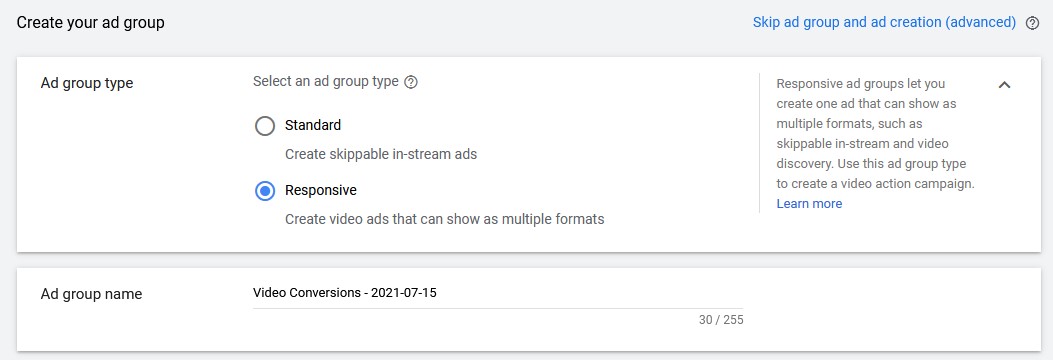
4.1. Targeting ➜ Define your Audiences, Demographic, or Narrow your reach with Keywords, Topics, or Placements

NOTE: Adding too many targeting options or restrictions may limit your campaign’s reach.
4.2. Demographics ➜ Select your demographic targeting

With demographic targeting, you can reach people who are likely to be in demographic groups that you choose, including age, gender, parental status, or household income.
4.3. Audiences ➜ Select audiences to define who should see your ads. You can create new audiences in Audience Manager
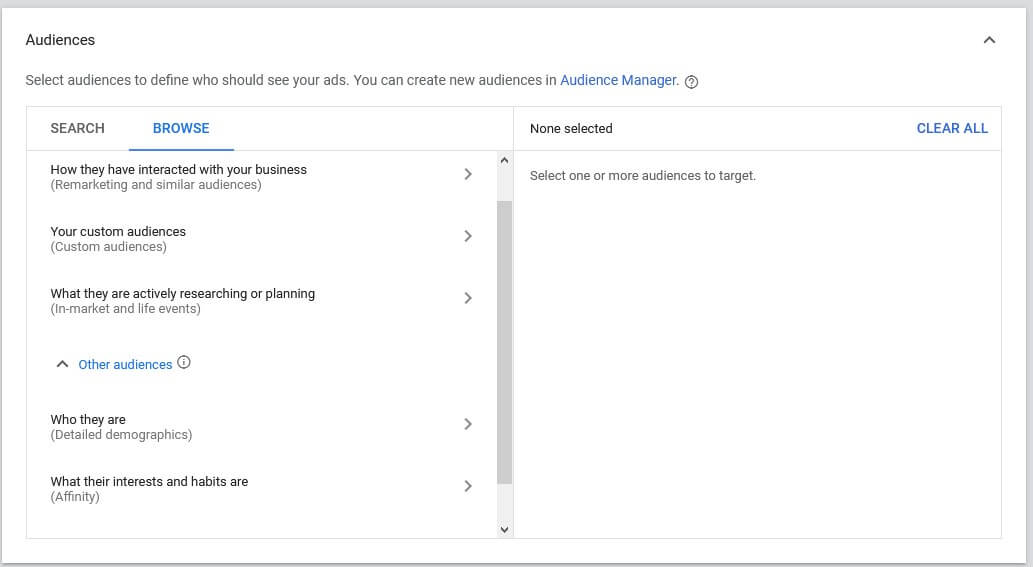
Select one of the audience types to define who should see your ads:
The image below may help you choose the best audience type for your campaign goal.

❗ I would suggest picking one audience type per ad group for accuracy and an easier optimization process. You may also skip the audience targeting and proceed to the next steps if you wish to target just specific placements (i.e. websites/apps/app categories/youtube channels/youtube videos)
Data from your audience sources may be used to improve the bidding and targeting of your audience campaigns.
If you’re looking to target Audience similar to that which has installed specific apps, check our article about Installed App Category Targeting
4.4. Content ➜ Narrow your reach with Keywords, Topics, or Placements
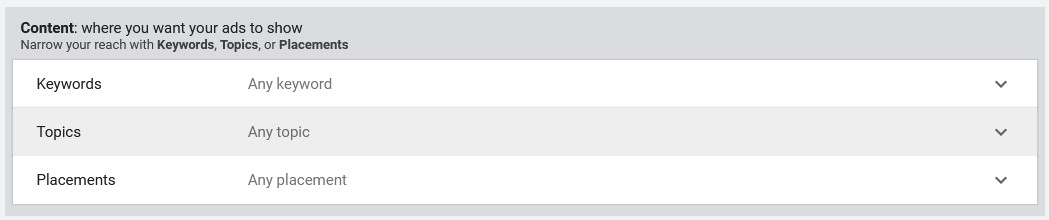
Narrow your reach with:
- Keywords (Keyword targeting lets you choose words or phrases related to your products or services. The keywords you choose help show your ads on relevant websites, apps, and videos);
- Topics (Topics are based on broad industries or interests, such as agriculture or music.);
- or Placements.
4.4.1. Keywords ➜ Choose terms related to your products or services to target relevant content
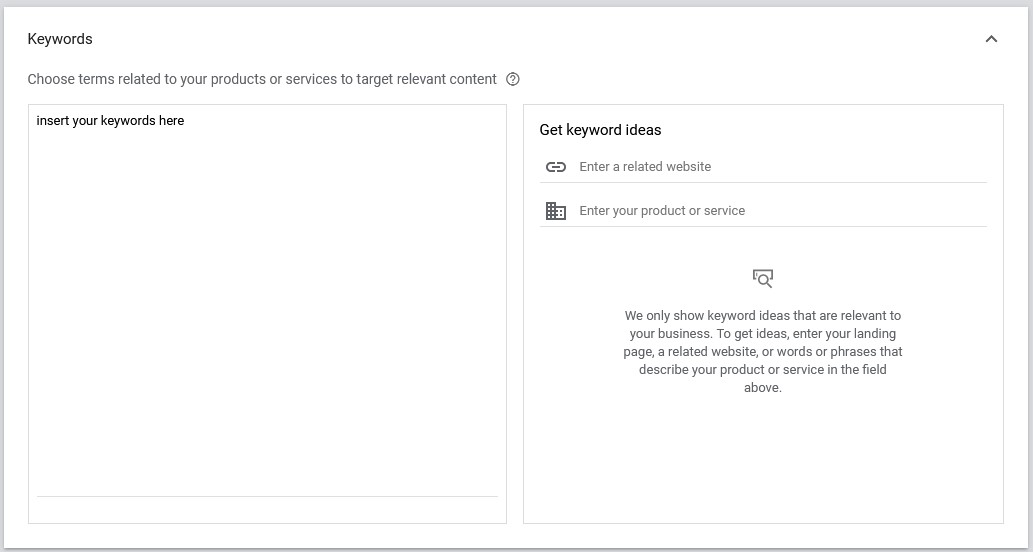
Keyword targeting lets you choose words or phrases related to your products or services to help show your video ads on relevant YouTube videos, YouTube channels, or websites that your audience is interested in.
Pro Tip: For YouTube Video Ads, keep your keyword list small, around 5-20 very related keywords and phrases that are highly relevant to your ad content.
4.4.2. Topics ➜ Select topics to show ads on content about specific subjects

Topic targeting is a simple way to place your ads on many web pages, apps, and videos about a certain subject.
Topics are based on broad industries or interests, such as agriculture or music. For example, by targeting the “Autos & Vehicles” topic, your ad may appear on websites, apps, or YouTube videos with content about cars or other automotive themes.
4.4.3. Placements ➜ Select your placement targeting
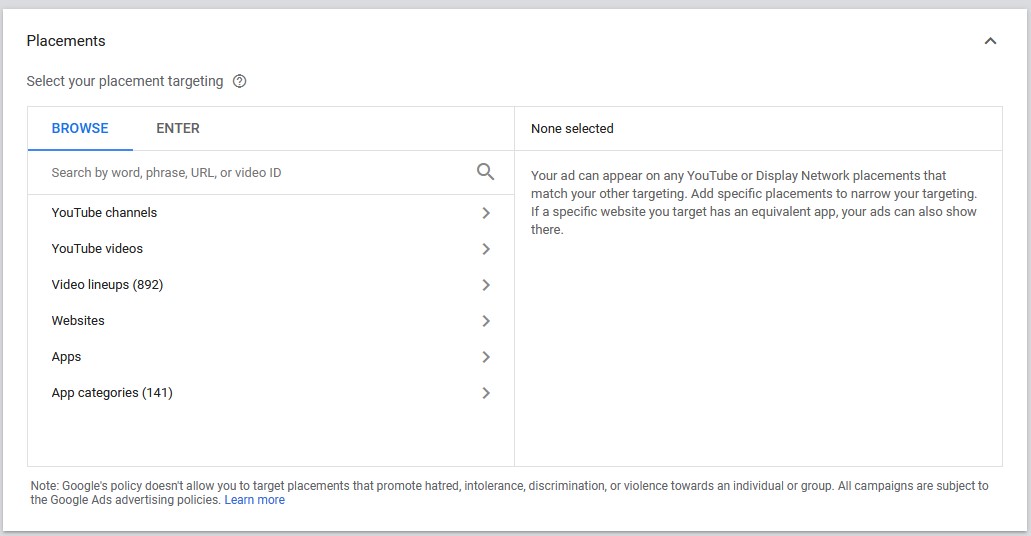
For Video campaigns: When you add Display Network placements, your ad may still run in eligible locations on YouTube. And when you add YouTube placements, your ad may still run in eligible locations on the Display Network.
Target channels, videos, apps, websites, or placements within websites. For example, you can target an entire high-traffic blog or just the homepage of a popular news site. Placements can include:
- YouTube channels
- YouTube videos
- Websites on the Google Display Network
- Apps on the Google Display Network
Note
When you add Google Display Network placements, your ad may still run in all eligible locations on YouTube. And when you add YouTube placements, your ad may still run in all eligible locations across the Google Display Network.
Keep in mind: If you have “Video partners on the Display Network” selected under “Networks” and you add Google Display Network placements only, your ads may still show on YouTube.
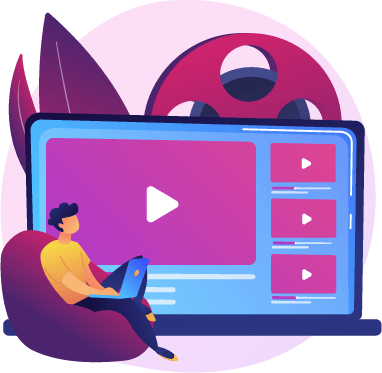
5. Create your video ads
If your video isn’t hosted on YouTube, go to YouTube to upload your video. Then paste the URL from YouTube to create your video ad.
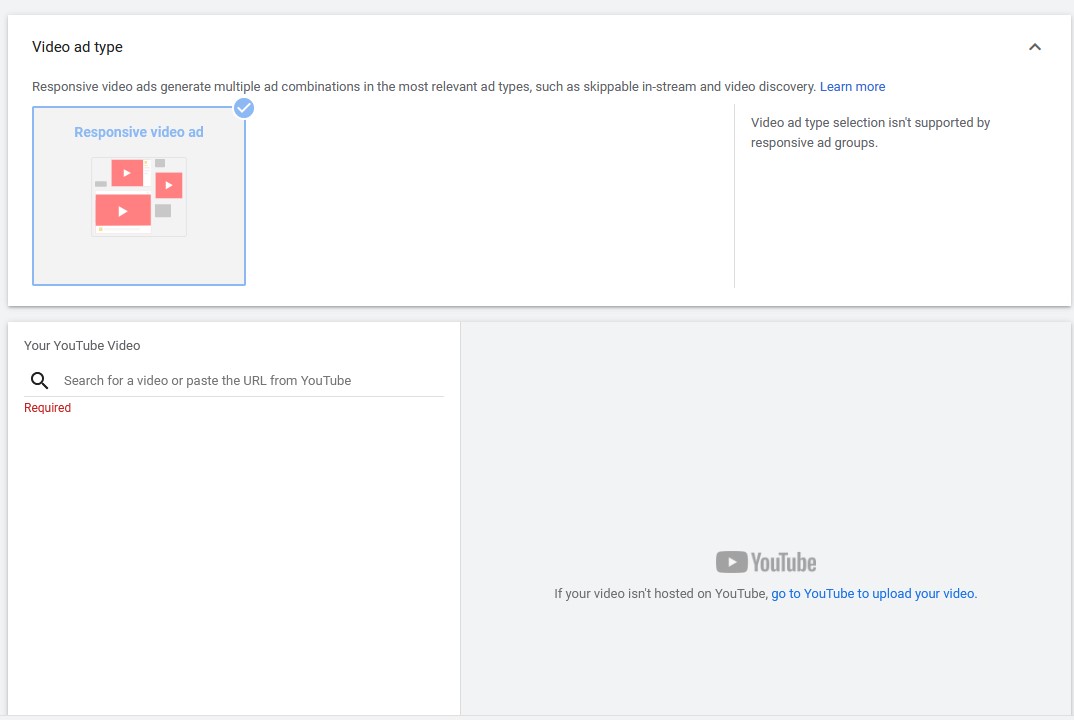
Complete the fields all necessary information:
- Paste the URL to the offer page you want to promote
- Add Call-to-action
- Add Headline
- Add Long headline
- Add Description
- Choose the auto-generated channel banner or upload an image for your ad thumbnail
- Ad name
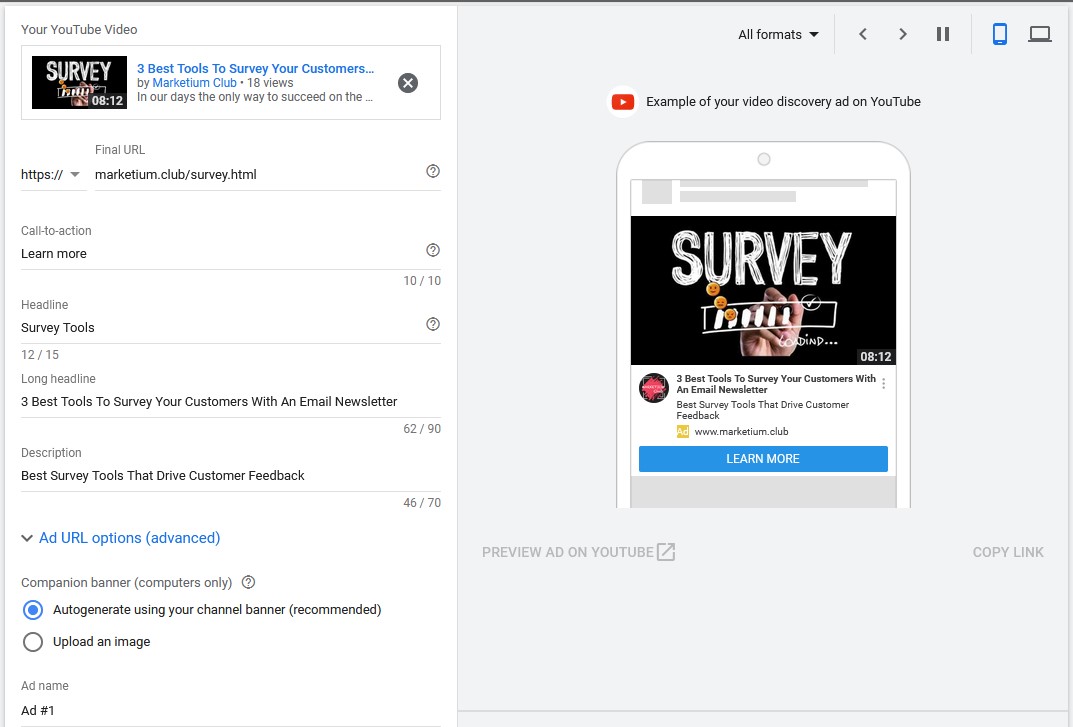

6. General YouTube Video Ad Specs And Formats
Every YouTube ad needs to follow the same basic specs:
- File Size: Max. 1 GB
- Frame Rate: 30 FPS
- Resolution: 640×360 (19:9 aspect ratio) or 480×360 (4:3 aspect ratio)
- Video Codec: H.264, MPEG-2, MPEG-4
- Audio Codec: AAC, MP3
YouTube Ad Formats
| Video ad format | Description | Platform | Spec |
| Skippable video ads | Skippable video ads allow viewers to skip ads after 5 seconds. | Desktop, mobile devices, TV, and game consoles | Plays in video player (option to skip after 5 seconds). |
| Non-skippable video ads | Non-skippable video ads must be watched before a video can be viewed. | Desktop, mobile devices, TV, and game consoles | Plays in video player. 15 or 20 seconds in length, depending on regional standards. |
| Bumper ads | Short, non-skippable video ads of up to 6 seconds that must be watched before a video can be viewed. Bumper ads are turned on when skippable or non-skippable ads are turned on. | Desktop, mobile devices, TV, and game consoles | Plays in video player, up to 6 seconds long. |
| Overlay ads | Overlay image or text ads that can appear on the lower 20% portion of a video. | Desktop only | 468×60 or 728×90 pixels in size |
7. Key Performance Metrics To Track And Analyze
The most responsible part of a successful campaigns is tracking, analyzing and optimizing your it in order to get the best ROAS possible.
Key metrics to track: | |
| Impressions | How many users was your video served to |
| Views | How many users watched your video for at least 30 seconds |
| View rate | What percentage of users who were shown the ad actually viewed it |
| Cost Per Click (CPC) | How much have you spent per click from the ad |
| Cost Per View (CPV) | How much have you spent for each 30+ second view |
| Actions/Conversions | How many users have visited your website, subscribed to your YouTube channel, liked the video, made a purchase |
So, what should you be aiming for?
Here are some YouTube KPI averages to use as a benchmark | |
| Average view rate | 31.9% |
| Average CPV | $0.30 for In-Display Ads, $0.10 for In-Search Ads |
| Average view CTR | 0.514% |
But these metrics are presented just to guide you on how your YouTube advertising costs should correlate in comparing to your marketing goals, audience targeting, and your ad video creatives.
8. YouTube Video Ads Best Practices

8.1. Exclude Kids/Children Topics
I found it very useful to exclude children/kids-related topics if it doesn’t represent your target audience. It works pretty well especially for new campaigns, that haven’t been optimized yet.
Navigate to campaign’s Content section ➜ choose Exclusions ➜ select Topics
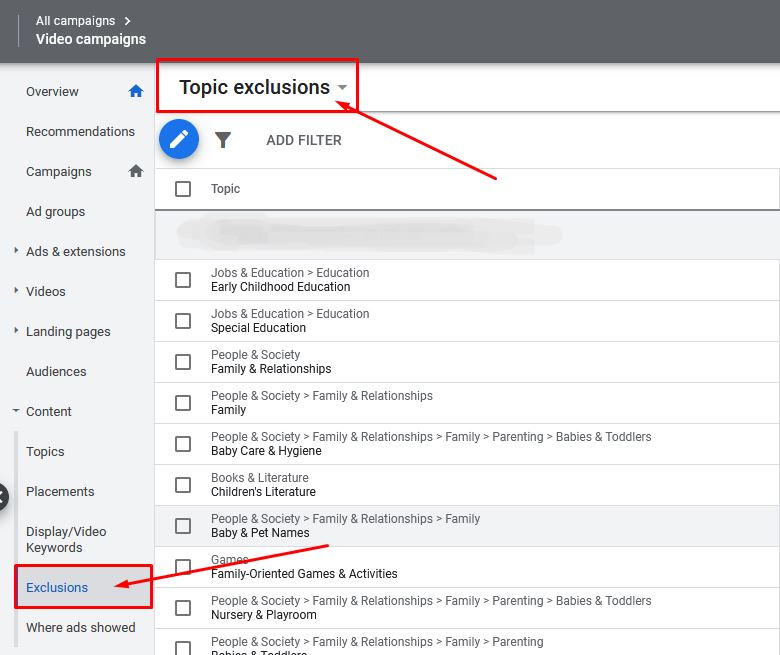
Below you can find a complete list of kids/children-related topics for adding to exclusion:
- Baby Safety
- Baby Strollers & Transport
- Baby & Toddler Toys
- Baby Feeding
- Babies & Toddlers
- Baby & Pet Names
- Baby Care & Hygiene
- Children’s Clothing
- Children’s Literature
- Kids’ Bikes
- Early Childhood Education
- Homeschooling
- Parenting
- Child Care
- Pregnancy & Maternity
- Family-Oriented Games & Activities
- Toys
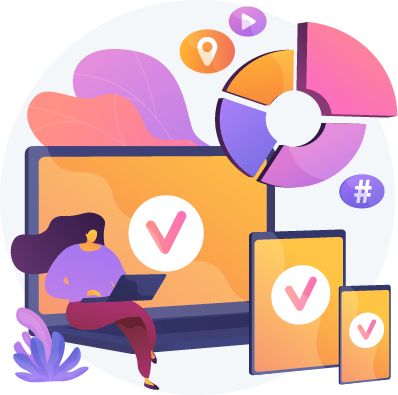
8.2. Optimize For The Best Performing Devices
When running display campaigns, it’s important to check which devices performs the best for your business and to set bids accordingly or to exclude the worse performing ones.
Specific targeting for devices on Google display network:
- Computers
- Mobile phones
- Android
- iOS
- Windows Phone
- BlackBerry
- webOS
- Tablets
- TV screens
Analyzing devices from the screenshot below we can make a conclusion either to decrease bids for mobile devices or to increase Desktop bidding as it performs much better.


8.3. Optimize The Demographic Performance
Some of your campaign’s audience demographics might work better or worse. It’s worth checking and analyzing what’s your target audience’s ideal age and excluding the worse performing.
For example, there are some demographic categories (e.g., “unknown”) and ages (e.g., “25-34”, “65+”) that can become costly after launch.
Navigate to the campaign’s Audience section ➜ click Demographics

Exclude bad performing categories of ages

In my case I would exclude the following age categories:
- 18-24 (I exclude this category by default)
- 45-54
- Unknown
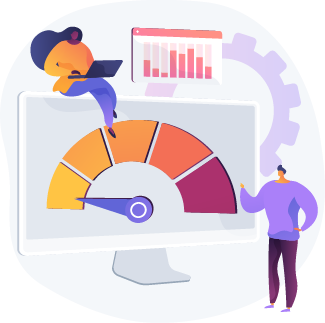
8.4. Exclude bad performing placements
The main optimization process around YouTube video ads goes around checking, analyzing, and excluding bad performing placements (YouTube channels/videos) and bidding higher on good performing placements.
Navigate to campaign’s Placements ➜ click Where ads showed

Select bad performing placements ➜ click Edit ➜ Exclude from ad group or Exclude from the campaign
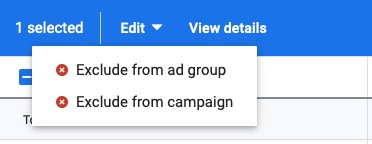
Criteria to exclude placements from your campaign:
- Placements don’t convert at all, or cost per conversion (CPC or CPCon) is too high and exceeds your target cost per acquisition (CPA);
- The placement’s click-through rate (CTR) is too low, and it spends most of your budget without incoming conversions from it.
Video action campaigns
To help you achieve more conversions at an efficient cost, Google decided to make a transition from TrueView for action ads with its best features to more places with Video action campaigns.
Video action campaigns allow you to reach more customers in high-performing places on and off YouTube—all within one campaign.
Learn more about Video Action Campaigns in our latest guide.
P.S. I hope this article was helpful to you. If you have any questions, suggestions, or you’d like to share something related to the topic, please drop a line in the comment section below.
Cheers 👋