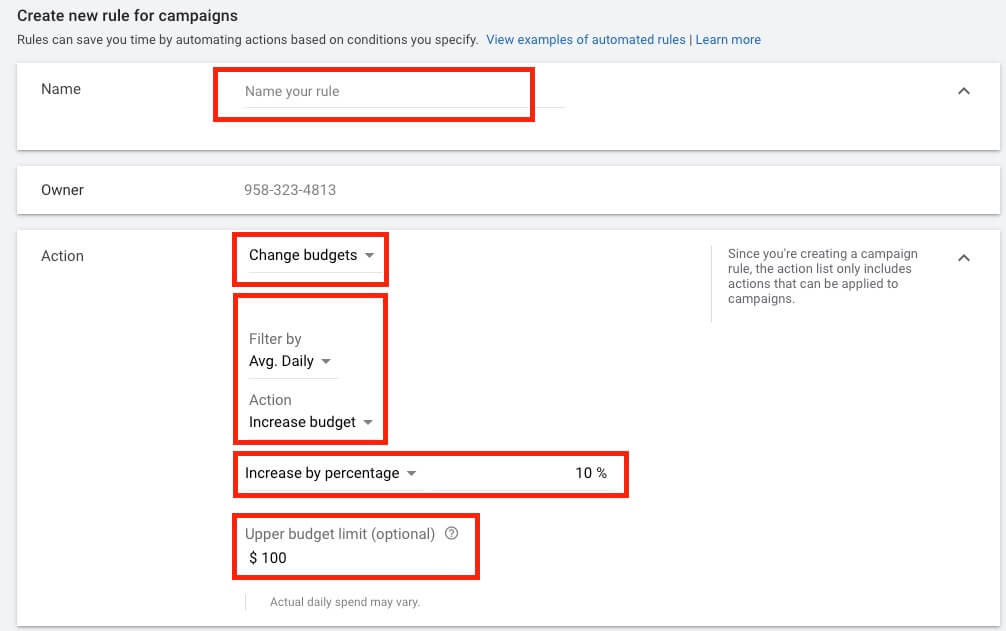Automated rules let you make changes in your account automatically, based on the settings and conditions you choose. You can change your ad status, budget, bids, and more.
Rules Action List

There are the following actions available for automated rules in Google Ads:
- Enable campaign/ad group/ads/keyword
- Pause campaign/ad group/ads/keyword
- Change campaign budget
- Change ad group/keyword bids
- Change keyword bidding
- Change labels
- Send Email
How To Set Automated Rules
- Go to the Campaign, Ad Group, or Keywords page where you’d like to create an automated rule.
- Click the 3-dot icon above the statistics table.
- Select Create an automated rule.

- Or just select campaign/ad group/ad/keyword on which you’d like to apply an automated rule
 click Edit
click Edit  select Create an automated rule
select Create an automated rule

- Add a rule name
- Under the “Action” drop-down select the desired option:
- Enable campaigns
- Pause campaigns
- Change budgets
- Set new budget
- Increase budget
- Decrease budget
- Change labels
- Send email
- Select campaign, you want this rule to be applied

- To add a condition, click in the “Conditions” section to add a condition.

List of Automated Rules conditions:
Performance
- Clicks
- Cost
- Impressions
- All video ad sequence impressions
- CTR
- Interactions
- Interaction rate
- Engagements
- Engagement rate
- Invalid clicks
- Invalid click rate
- Invalid Interactions
- Invalid Interaction rate
- Avg. CPC
- Avg. cost
- Avg. CPE
- Avg. CPM
- Avg. CPV
- Avg. target CPA
- Avg. target ROAS
- Views
- View rate
- Watch time
- Avg. watch time/impr.
- Video played to 100%
- Video played to 75%
- Video played to 50%
- Video played to 25%
- Impr. (Abs. Top) %
- Impr. (Top) %
Viewability
- Viewable impr.
- Non-viewable impresions
- Measurable impresions
- Non-measurable impresions
- Measurable cost
- Measurable rate
- Average viewable CPM
- Viewable CTR
- Viewable impression distribution
- Non-viewable impressions distribution
- Non-measurable impressions distributions
- Viewable rate
Conversions
- Conversions
- Cost/conversion
- Conversion rate
- Conversion value
- Conversion value/cost
- Conversion value/click
- Value/conversion
- Conversions by conversion time
- All conversions
- Orders
- Revenue
Attributes
- Campaign type
- Campaign subtype
- Status
- Status reason
- Bid strategy name
- Bid strategy type
- Daily budget
- Budget name
- Total budget
- Target ROAS
- Label
- Negative keyword list
- Conversion setting
- Target CPA
Competitive metrics
- Search impression share
- Search top IS (above the organic search results impression share)
- Search absolute top impression share (abs. top IS)
- Search lost IS (rank): This is the percentage of time your ad didn’t appear because of poor ad rank
- Search exact match IS
- Display impr. share
- Click share
- Relative CTR
YouTube Earned actions
- Earned likes
- Earned playlist additions
- Earned shares
- Earned views
Reach metrics
- Avg. impr. freq. / user
- Unique users
- Avg. impr. freq. / user (7 days)
- Avg. impr. freq. / user (30 days)
For example, let’s say you want to increase your daily budget by 10% if you’re getting more than 5 conversions.

All you need to do is to choose Converions condition and set to > 5
- Define the frequency of your rule.

Set using data from Yesterday if you want the automated rule to analyze your performance for a complete yesterday’s day
- Choose the type of email updates you’d like to receive on issues affecting your rule.
- Click Preview to ensure you’ve set up your rule to run the way you want. Previewing is just for verification and doesn’t make any permanent changes to your account.
- When you’re done, click SAVE RULE
Tips and guidelines for using automated rules
Use limits
- Set minimum and maximum limits for your bids and budgets so they don’t get too high or too low. Continuously raising bids can lead to unnecessarily high CPCs, while ongoing decreases could noticeably reduce your traffic.



 click Edit
click Edit  select Create an automated rule
select Create an automated rule